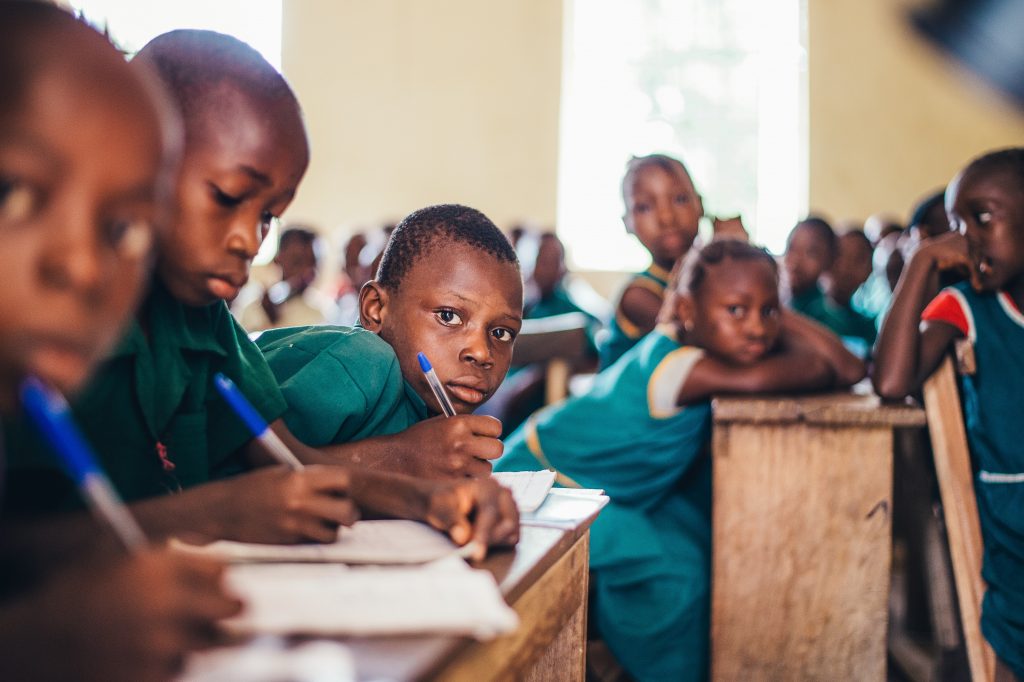A good proposal cover page is important for providing a great first impression on the donor. Unless otherwise indicated, you should include a cover page on applications which are five pages or longer.
A good proposal cover page typically includes:
- Name of applying organization and logo
- Project title
- Date
- Contact information (personal contact name, address, country, phone, email, website)
- Name of donor you are applying to
- Executive summary (for short applications only)
The cover page should look neat and should be easy to read. Pictures may be included, but you should not overwhelm the donor with images and text. Depending on the donor, the heavy graphic design on the cover page may add or detract from the application. However, the cover page is a great place to use marketing techniques to make your application more memorable.
Creating a cover page in Word
Microsoft Word has multiple template options for cover pages. Click the “Insert” tab on the ribbon, then on the far left click “Cover Page” to view these options. Note that these templates are a building block only, and should be modified to better personalize the proposal. Alternatively, click “Blank Page” below for an empty page which can be converted into a cover page.
The cover page should never have a page number – page one should start with the table of contents or executive summary. Using the above cover page options automatically removed the page number from the cover page. You can also manually remove the page number from the cover page in Word, by selecting the header and footer area and ticking the option “Different First Page.”